Zelenka Reporting Solutions
E-Signature Process
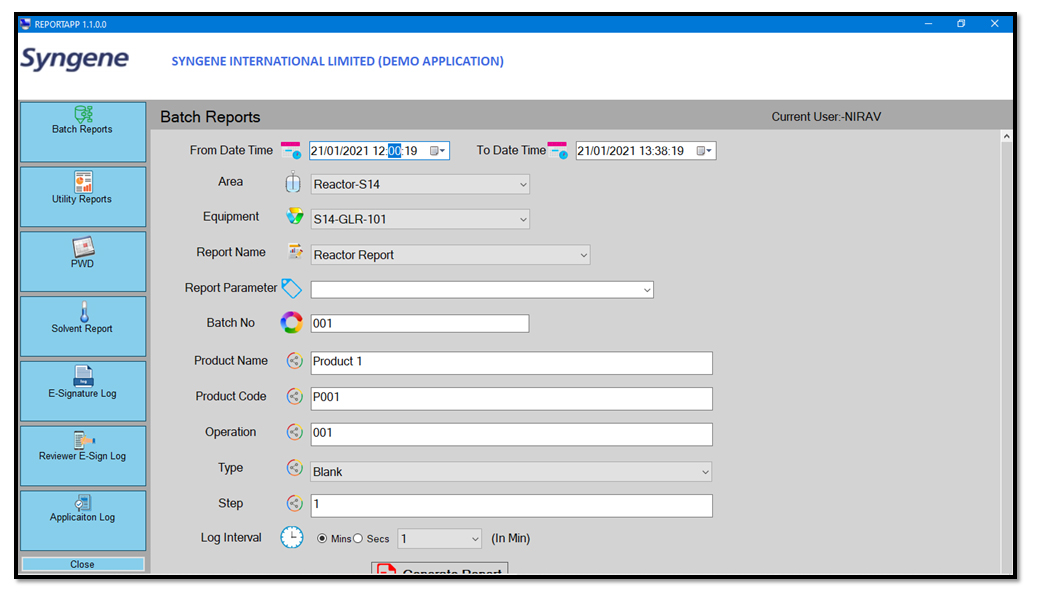
As Shown in Image 1.0 User will have to Select and Fill the details in the Report Viewing Section
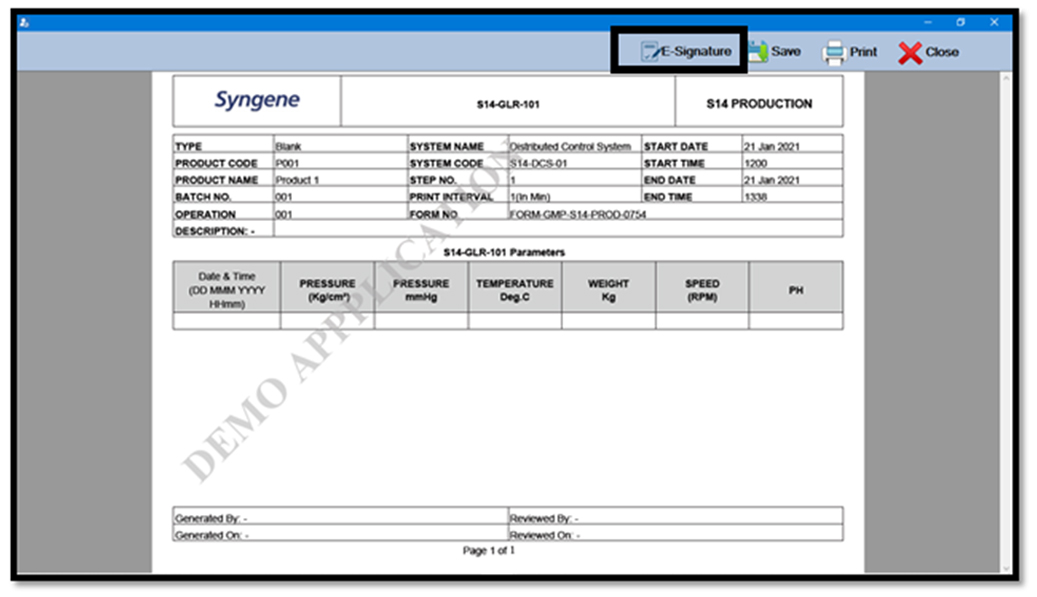
As Shown in Image 2.0 Report will get generated.
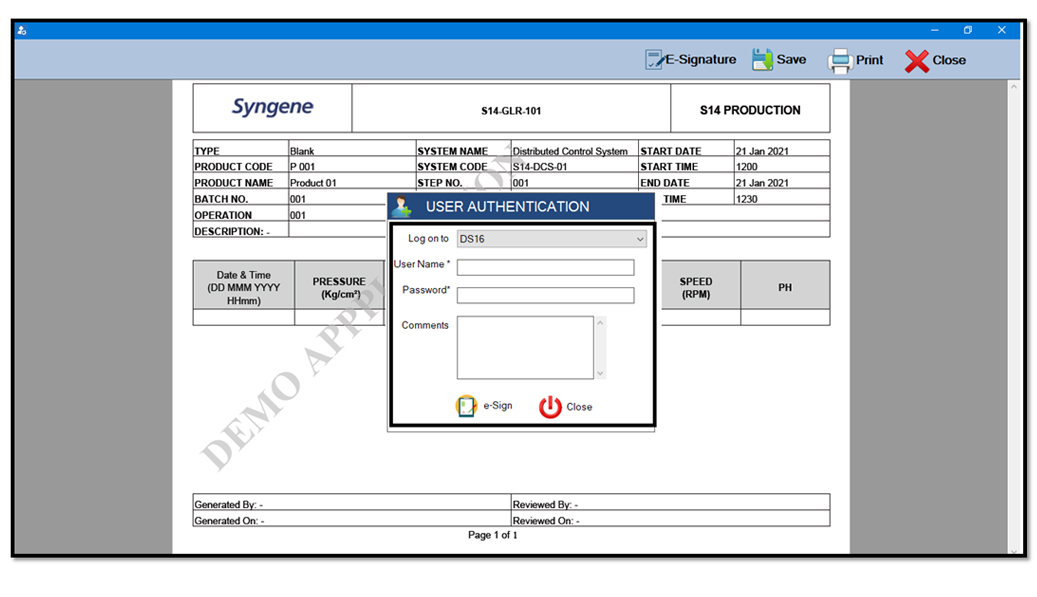
As Shown in Image 3.0 First Level will be Generator and Application will ask for User Authentication which User will have to Fill System Login ID, Password and Add the Comments.
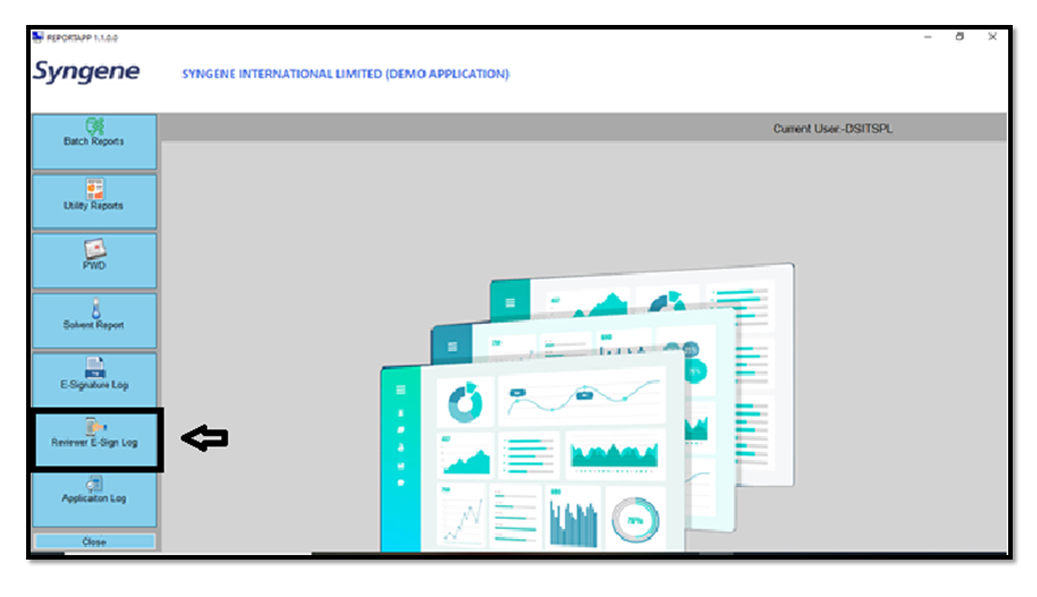
As Shown in Image 4.0 After Adding the Generated by E-Signature User Log can be Viewed in Reviewer E-Signature Log.
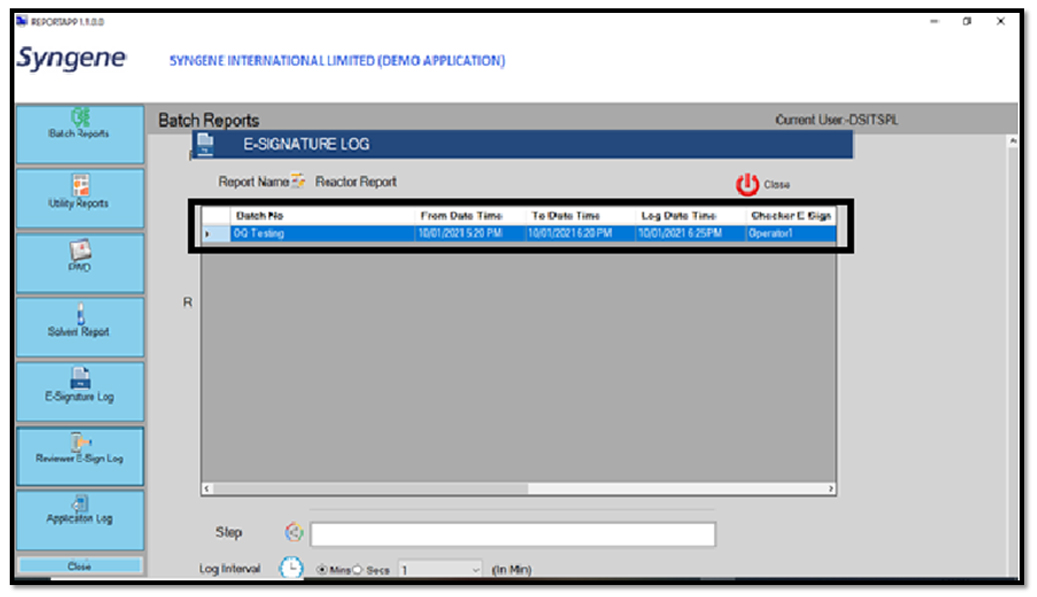
As Shown in the Image 5.0 User can see the Generator's E-Signature Log.
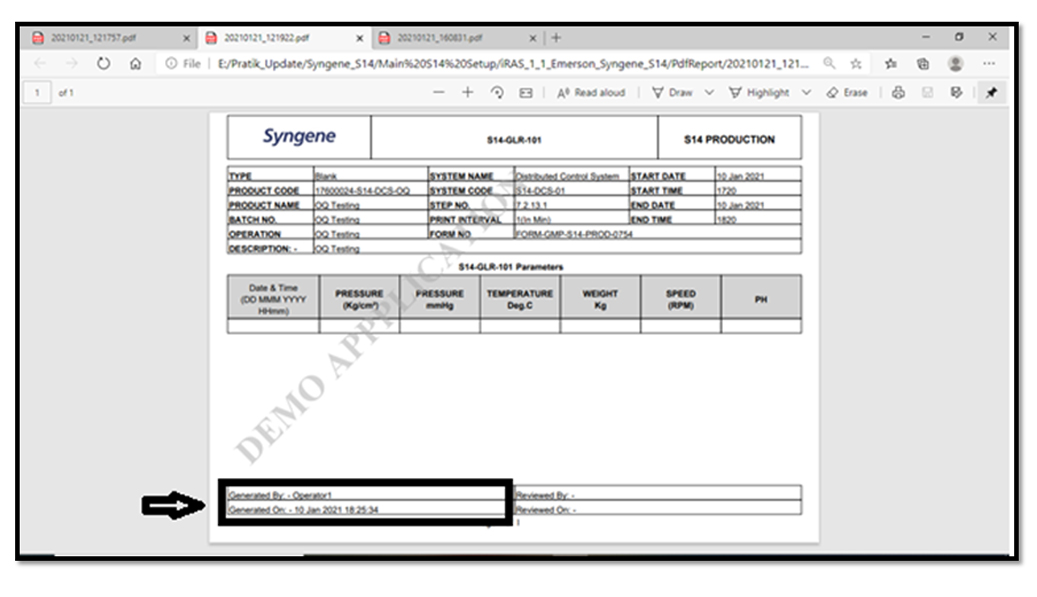
As Shown in Image 6.0 User can See the Report Output where he can see E-Signature with Generated on details. Second Level Reviewer Can Click again on E-Signature After Reviewing the Data.
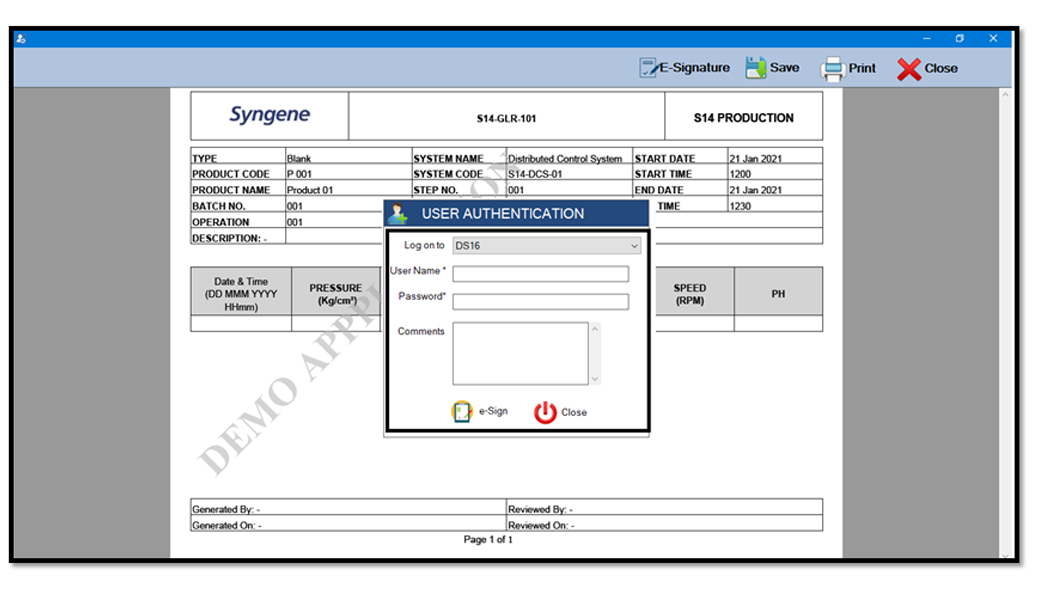
As Shown in Image 7.0 Again Reviewer User will have to add the User Authentication with Comments. Log Report will be Saved in E-Signature Log Section.
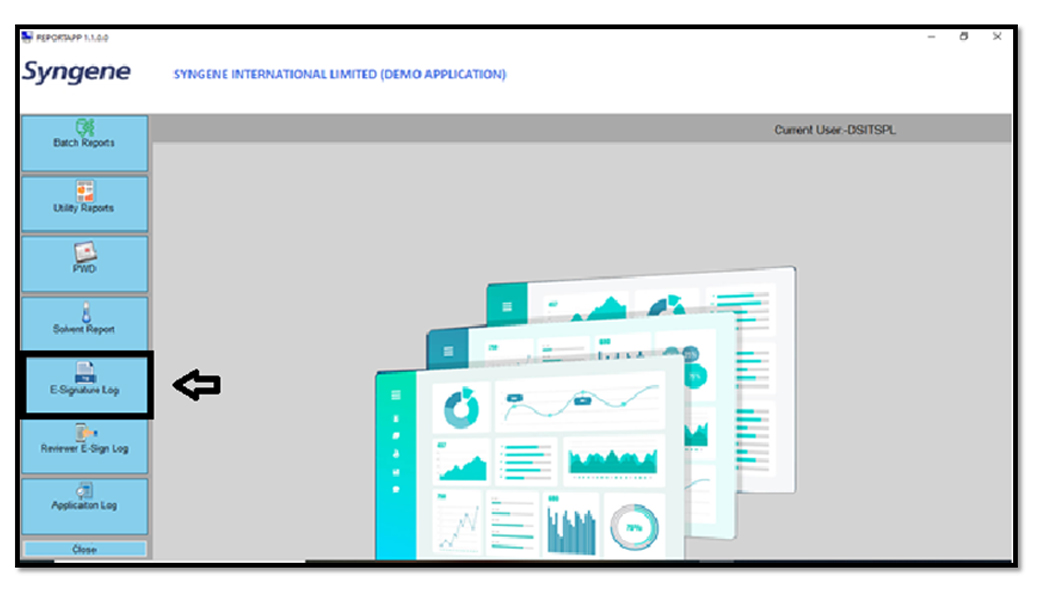
As Shown in the Image 8.0 Reviewed Log Data Reports can be Viewed in E-Signature Log Section. User can Click on the E-Signature Log and Generate the Report and Save the Report.
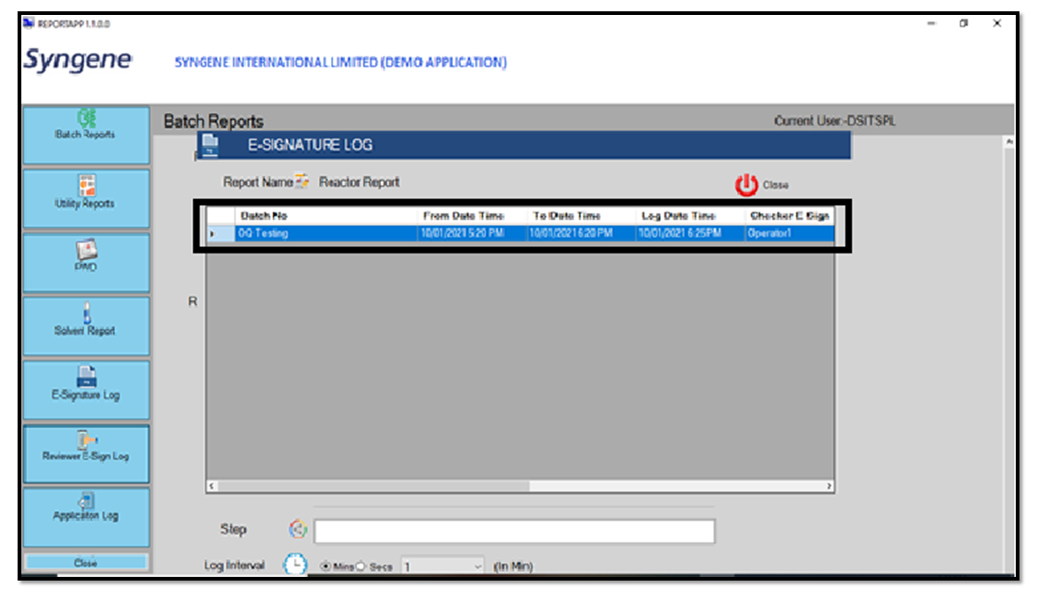
As Shown in the Image 9.0 User can see the Logged Data. User Can Select and Generate Report.
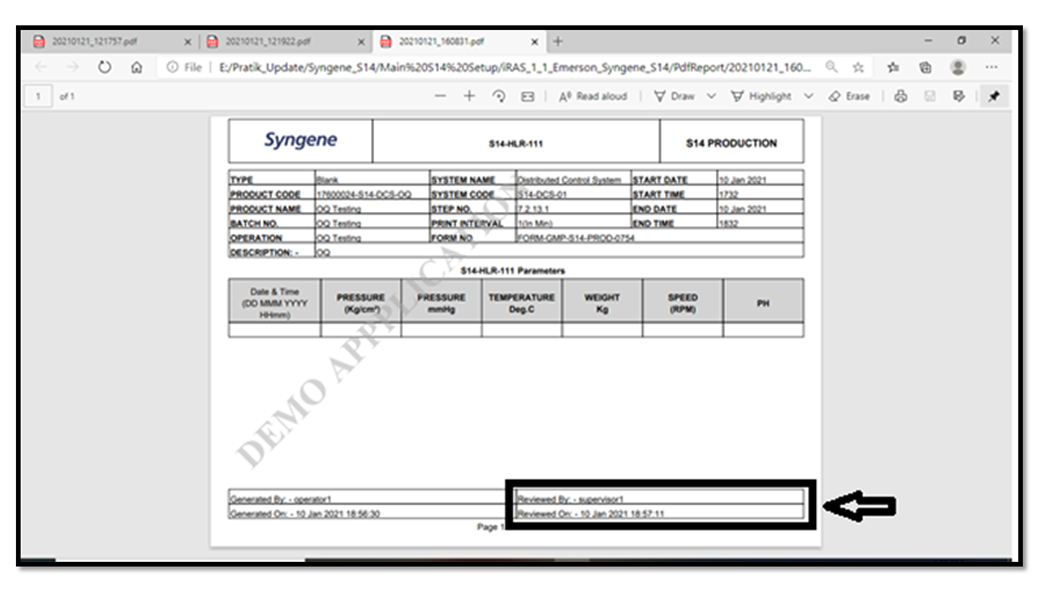
As Shown in the Image 10.0 Report can be Viewed with Reviewer Log with Generated on details. User can also save this Reports and Print this Reports. All the Reports can be Viewed in E-Signature Log.
